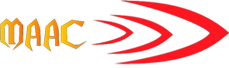Here we discussed how to master digital
photography and apply the hottest and most cutting-edge Photoshop techniques
with new CC (Creative Cloud) Feature.
According to the session, participants
will learn how to control the viewer’s experience by directing the viewer’s eye
through by adjusting tone, color, and sharpness. Other topics include learning how to produce
images that would be impossible in a traditional darkroom, such as, how to slow
down water without slow shutter speeds, reduce or eliminate environmental mist,
changing background colors by filtering the subject’s light, creative light
painting and streak photos with a difference, shooting techniques that ensure
accurate color and skin tones, how to combine two less-than-ideal shots to produce
an acceptable result, hand-held extreme panoramas, a two-shot process for
making flash look natural, simulating sunrise or sunset light, and more.
In this seminar we discuss the new
feature of PHOTOSHOP CC, it has great features and tools to create those
jaw-dropping effects you’re looking for. You just need to learn how to use
them.
Photoshop CC (Creative Cloud ) New Feature
Rich textures, crisp edges, and
distinct details. All-new Smart Sharpen is the most advanced sharpening
technology available today. It analyzes images to maximize clarity and minimize
noise and halos, and it lets you fine-tune for high-quality, natural-looking
results.
Intelligent
up sampling
Enlarge a low-res image so it looks
great in print, or start with a larger image and blow it up to poster or
billboard size. New up sampling
preserves detail and sharpness without introducing noise.
Editable
rounded rectangles
One of your most requested features
is here. Now you can resize shapes, edit them, and re-edit them — before or
after they're created. Even edit individual corner radiuses in rounded
rectangles. If a shape is bound for the web, export CSS data from the file to
save time.
Camera Shake
Reduction
Save shots you thought were lost due
to camera motion. Whether your blur was caused by slow shutter speed or a long
focal length, Camera Shake Reduction analyzes its trajectory and helps restore
sharpness.
Expanded Smart Object support
Apply Blur Gallery and liquify
effects nondestructively thanks to Smart Object support. Your original file
stays intact as you add blur effects or push, pull, pucker, or bloat the image
or video. Edit or remove the effects at any time — even after saving your file.
Multi-shape
and path selection
Get more done in fewer clicks by
selecting multiple paths, shapes, and vector masks at once. Even in
multilayered documents with lots of paths, you can easily target the path (and
any layer) you want right on canvas using a new filter mode.
Improved
3D painting
Live previews are now up to 100x faster and more responsive when
you paint on 3D objects and texture maps. With the powerful Photoshop painting
engine, you can make any 3D model look terrific.
Improved
type styles
You spend hours getting text to look
just right. Type styles let you save your formatting as a preset that you can
then apply with just a click. You can even define type styles to use across all
your Photoshop documents.
Copying of
CSS attributes
When you hand-code a web design, you
can't always get elements like rounded corners and colors to match your
original. Now, let Photoshop generate CSS code for specific design elements,
and simply copy and paste the code into your web editor to get the results you
want.